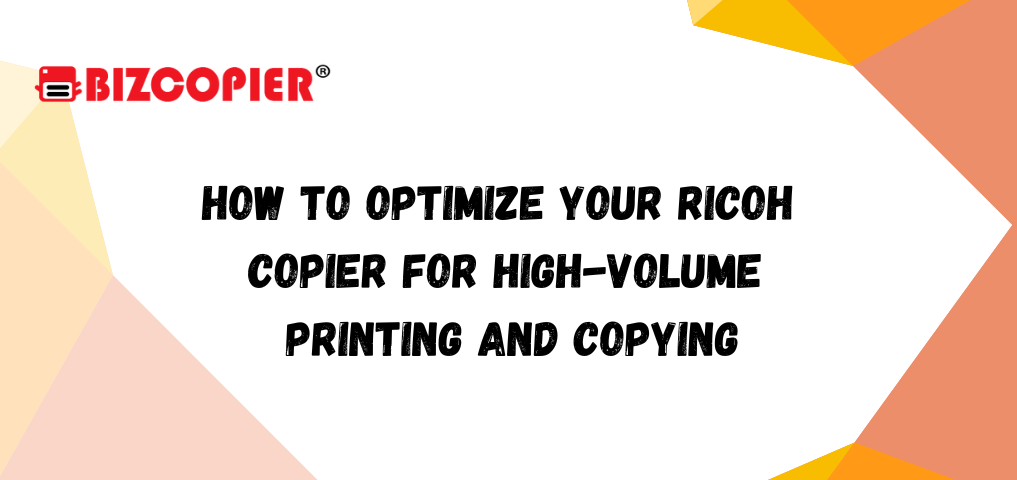
How to Optimize Your Ricoh Copier for High-Volume Printing and Copying
If you rely on your Ricoh copier for handling large volumes of printing and copying, ensuring it operates efficiently is crucial. High-volume tasks can strain your equipment, leading to delays, lower print quality, and increased wear and tear. To maximize performance and minimize issues, follow these detailed steps:
1. Perform Regular Maintenance
1.1. Routine Cleaning:
- Daily: Wipe down the glass and the feed rollers with a soft, lint-free cloth. Use a mild cleaner if needed.
- Weekly: Clean the interior components, including the drum and transfer belt, following the manufacturer’s guidelines.
- Monthly: Check and clean the fuser unit and toner cartridges.
1.2. Scheduled Servicing:
- Follow the manufacturer’s recommended service intervals. This often involves replacing parts like the fuser, drum, and developer.
2. Optimize Settings for Efficiency
2.1. Paper Settings:
- Type and Size: Ensure the copier is set to the correct paper type and size. Mismatched settings can cause jams and quality issues.
- Capacity: Load paper trays to their maximum capacity to reduce the frequency of paper refills.
2.2. Print Quality:
- Adjust print quality settings based on your needs. For high-volume jobs, use draft mode or standard quality to save toner and speed up printing, switching to high quality only for important documents.
2.3. Output Settings:
- Use duplex (double-sided) printing to save paper and reduce overall print volume.
3. Manage Consumables Effectively
3.1. Toner and Ink:
- Monitor toner levels regularly and keep spare cartridges on hand to avoid interruptions.
- Use high-capacity toner cartridges designed for high-volume use if available.
3.2. Paper Supply:
- Store paper in a cool, dry place to prevent moisture absorption and ensure smooth feeding.
- Regularly check for and remove any debris or dust from paper trays.
4. Utilize Advanced Features
4.1. Job Scheduling:
- Schedule large print jobs during off-peak hours to avoid overloading the copier during busy periods.
4.2. User Access Controls:
- Implement user authentication and access controls to manage print jobs and reduce unauthorized or excessive usage.
4.3. Automated Features:
- Use the copier’s built-in features like job batching, preset templates, and automated finishing options (e.g., stapling, hole-punching) to streamline repetitive tasks.
5. Monitor and Troubleshoot
5.1. Performance Monitoring:
- Regularly review usage reports to track performance and identify any recurring issues.
- Use diagnostic tools and software provided by Ricoh to monitor the health of the copier.
5.2. Troubleshooting Common Issues:
- Paper Jams: Check for and clear any obstructions in the paper path. Regularly clean the rollers and ensure the paper is properly aligned.
- Print Quality Issues: Verify toner levels and check for any toner leaks or defects. Adjust print settings if necessary.
6. Train Users
6.1. Basic Operation:
- Ensure all users are familiar with the basic operation of the copier, including loading paper and clearing jams.
6.2. Advanced Features:
- Provide training on using advanced features and settings to maximize efficiency and reduce errors.
7. Keep Software Up-to-Date
7.1. Firmware Updates:
- Regularly check for and install firmware updates provided by Ricoh to ensure you benefit from the latest features and security enhancements.
7.2. Software Compatibility:
- Ensure that any connected devices or software are compatible with your copier and that all drivers are up-to-date.
8. Consider Upgrading
8.1. Hardware Upgrades:
- Evaluate if your current copier meets your needs or if an upgrade to a model with higher capacity or additional features could improve efficiency.
8.2. Service Agreements:
- Look into service agreements or maintenance contracts that offer proactive support and parts replacement to minimize downtime.
Conclusion
By following these steps, you can ensure that your Ricoh copier performs optimally even under high-volume conditions. Regular maintenance, proper settings adjustments, effective management of consumables, and leveraging advanced features will help maintain high performance and reliability, ultimately saving time and resources.
For any persistent issues or specialized needs, consult Ricoh’s customer support or a professional service technician.
















