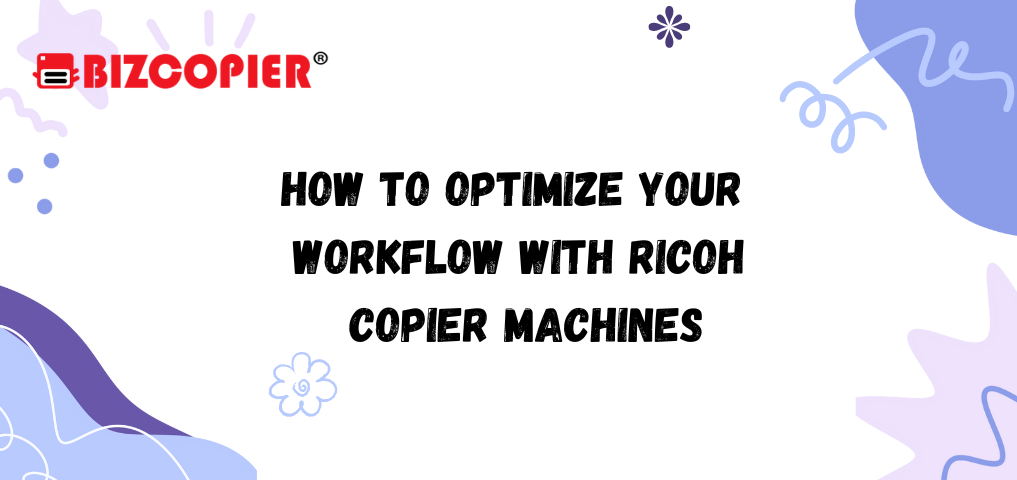How to Optimize Your Workflow with Ricoh Copier Machines
In today’s fast-paced office environments, efficiency is key. A Ricoh copier machine can be a powerful tool in streamlining your workflow, but to fully leverage its capabilities, you need to understand and implement its features effectively. Here’s a comprehensive guide on how to optimize your workflow with Ricoh copier machines:
1. Understand Your Copier’s Features
Ricoh copiers come equipped with a range of features designed to enhance productivity. Familiarize yourself with the following:
- Automatic Document Feeder (ADF): This feature allows for the scanning or copying of multiple pages without manual intervention, saving time on large jobs.
- Double-Sided Printing: Utilize this feature to reduce paper usage and streamline printing tasks.
- Network Connectivity: Ensure your copier is connected to your office network to enable easy access from multiple devices.
- Customizable Settings: Explore options for presetting common tasks, such as duplex printing or specific color profiles.
2. Implement Efficient Document Management
Ricoh copiers often come with built-in document management solutions. Here’s how to use them:
- Scan to Email: Directly scan documents to email addresses from the copier, eliminating the need to transfer files manually.
- Cloud Integration: Use cloud services like Google Drive or Dropbox to scan and store documents in the cloud, ensuring they are easily accessible from anywhere.
- Document Filing: Organize scanned documents into folders or create searchable PDFs for efficient retrieval.
3. Automate Routine Tasks
Leverage automation to streamline repetitive tasks:
- Preset Functions: Configure the copier with preset settings for frequently used tasks, such as scanning, copying, or printing.
- Job Templates: Create and save templates for common jobs, allowing you to execute them with a single touch.
4. Enhance Collaboration
Ricoh copiers can facilitate better team collaboration:
- Shared Folders: Set up shared folders on the copier for team access to important documents.
- Network Printing: Allow team members to print from their workstations to the copier, reducing bottlenecks at the device.
- Secure Print: Use secure print features to ensure sensitive documents are only printed when the authorized user is present.
5. Monitor and Maintain
Regular maintenance and monitoring can prevent issues and optimize performance:
- Usage Reports: Track copier usage to identify and address inefficiencies or overuse.
- Maintenance Alerts: Set up alerts for routine maintenance tasks such as toner replacement or paper jams.
- Firmware Updates: Keep your copier’s firmware up-to-date to benefit from the latest features and improvements.
6. Train Your Team
Proper training ensures that all users can efficiently operate the copier:
- User Guides: Provide access to user manuals and online resources.
- Training Sessions: Conduct training sessions to demonstrate key features and best practices.
- Help Desk: Offer support for troubleshooting common issues or questions.
7. Leverage Ricoh’s Software Solutions
Ricoh offers a range of software solutions designed to enhance copier functionality:
- Ricoh Smart Device Connector: Use this app to control the copier from your smartphone or tablet, making it easier to print, scan, and manage documents.
- Ricoh Document Solutions: Explore additional software options for document management, workflow automation, and security.
Conclusion
By fully understanding and utilizing the advanced features of your Ricoh copier machine, you can significantly enhance your office workflow. From automating routine tasks to leveraging document management solutions, these strategies will help you maximize productivity and efficiency in your daily operations. Investing time in setting up and optimizing your Ricoh copier will pay off in streamlined processes and improved workplace efficiency.